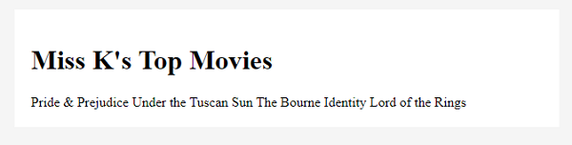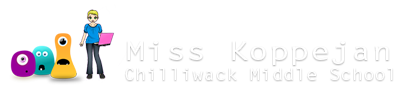Getting Started
Open pages in notepad
In your website folder, right-click on any html file in the folder and choose Edit in Notepad++
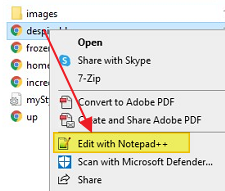
In Notepad, go to File>Open (or use this tool button)...
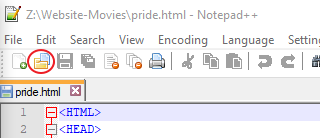
Select all the files in your folder (click and drag from the bottom) and Open.

Click and drag your tabs to re-order them, so home is on the left and mystyles in on the right. It can be helpful to have the topic pages in the same order as your list.
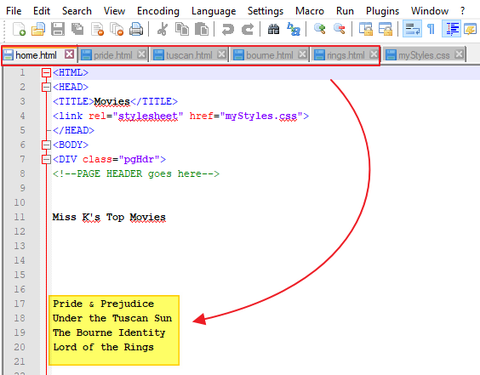
Animated Movies:
- Up
- The Incredibles
- Frozen
- Despicable Me
Rock Bands:
- U2
- Queen
- Coldplay
- Imagine Dragons
Film Series:
- Avengers
- Bourne
- Hunger Games
- Lord of the Rings
TV Shows:
- Friends
- Brooklyn Nine-Nine
- Modern Family
- Good Place
Pop Singers:
- Ed Sheeran
- Taylor Swift
- Ariana Grande
- Bruno Mars
Video Games:
- Fortnite
- Minecraft
- Roblox
- Super Smash Bros
Word wrapping
Go to View and add Word Wrap ... so that your paragraphs can be seen, don't have to scroll horizontally to see the text.

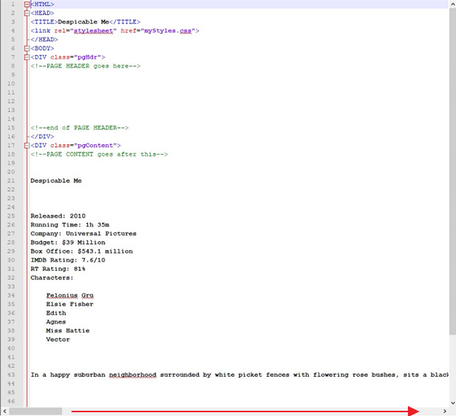

Open home in Chrome
In your website folder, double-click on home.html to open it in a new tab in Chrome.
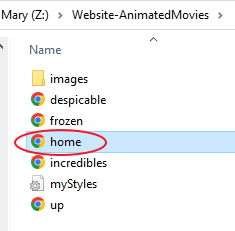
It's just words all in a row right now. We will need to add HTML tags to make it look better.

H1 tag
Let's start by adding H1 tags around the website heading.
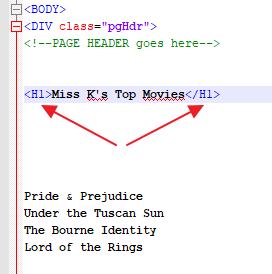
If you click in either one, they should turn purple (if not, make sure to add the "/" inside the closing tag.)

-
Save (CTRL+S) or the save button.
This turns the page tab from red to blue. - In Chrome, you will need to refresh/reload (F5) to see the changes.



Now you should see your website heading big and bold, separate from the page topics.